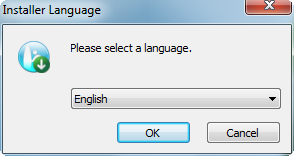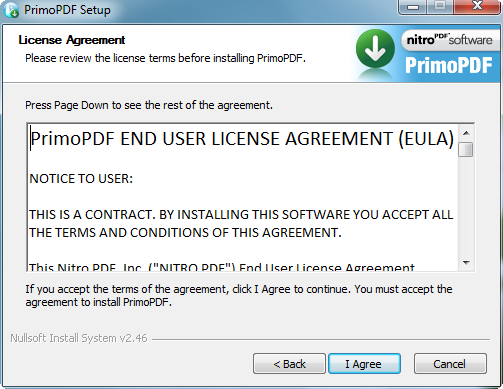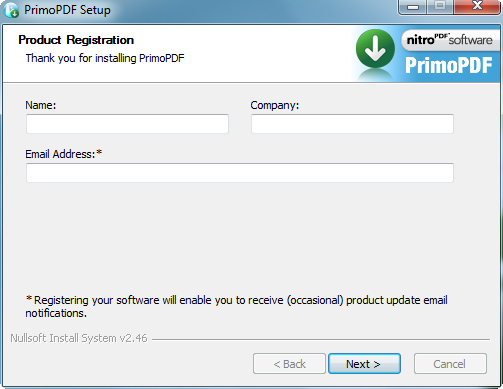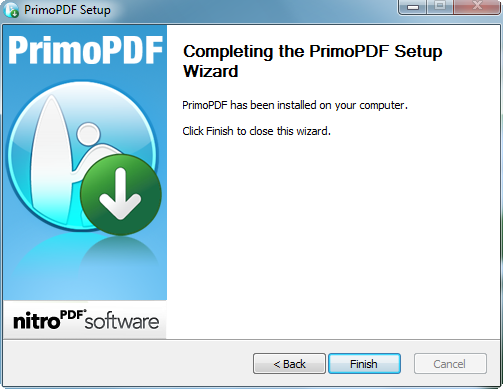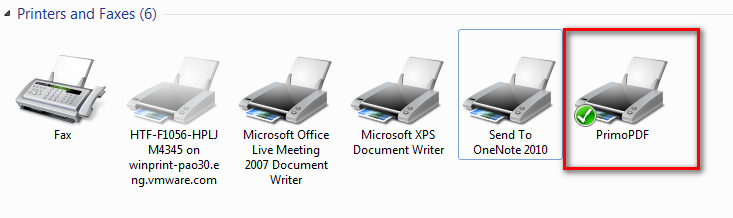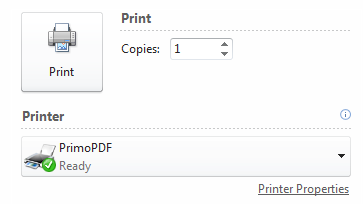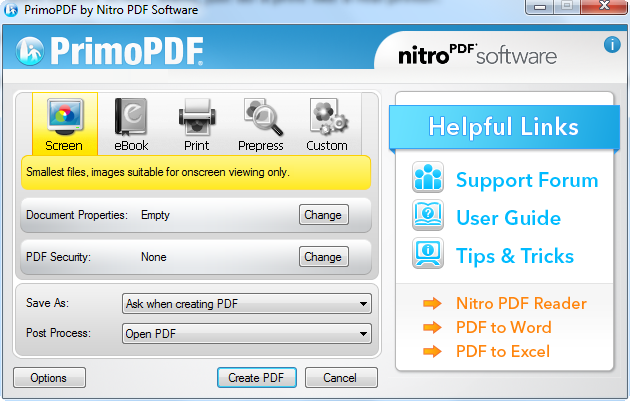I have been using this Primo PDF for years and it is working well for me when I want to take any offline printouts. This is mainly useful when you want to take a print out of the online form, then you notice that real printer is not available nearby, and then you can print the documents to Primo PDF, where it will convert all your documents to PDF and save it ready for you in the local computer. So that you can take prints outs of this document actually when you connect to the real printer when it is available.
Advantages of using Primo PDF:
- Print the documents in PDF format.
- Fill any online forms, and then select your default printer as “Primo PDF” and document will save as PDF.
- You purchase anything, but do not have printer to print the confirmation, and then select your default printer as “Primo PDF” and document will save as PDF.
- Email this PDF document to anyone you wish that they could take the printout for you.
- You do not want to take screen shots, just take a printout like a real printer.
- Print multiple images into one PDF
Once you download the software, run the EXE file and you will find the below screen one after the other. The installation procedure is self-explanatory:
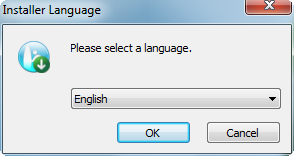 |
| Step1 |
 |
| Step 2 |
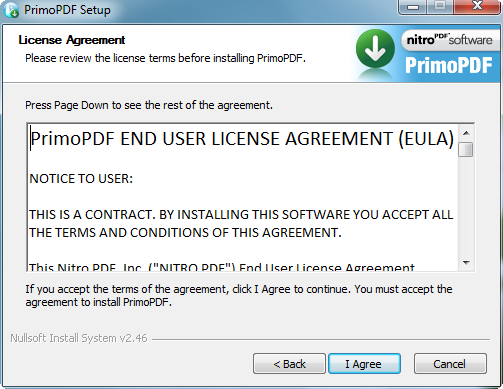 |
| Step 3 |
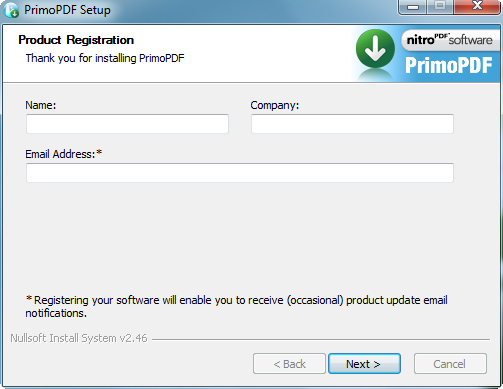 |
| Step 4 |
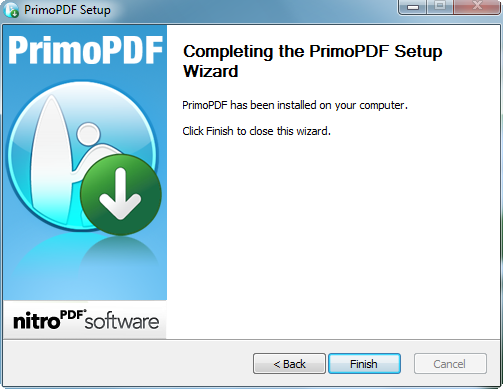 |
| Step 5 |
Once the installation is completed, then go to you Printers section in your computer, where you can find a "PrimoPDF" as your default printer.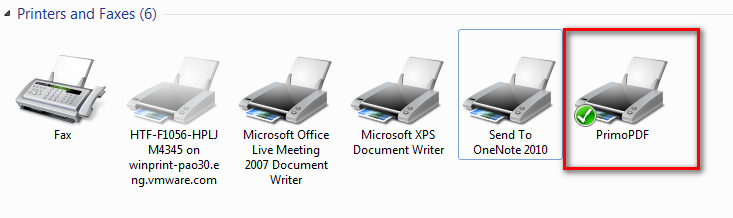 |
| Default Printer |
In case if you want to print any document offline if you real printer is not available, then select "PrimoPDF", then it will print the document and save it in PDF format for you in the specified path. So that you can refer that PDF at a later point of time to take printout.
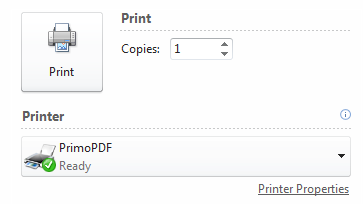 |
| Print Options |
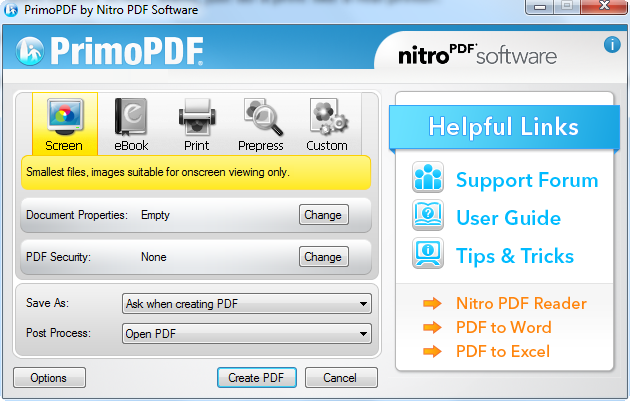 |
| Save the print document as PDF |