How to back up Apple Watch
There’s no specific option to force a backup of the Watch, other than unpairing the device from the connected iPhone. Unpairing the devices through the Apple Watch companion app on your iPhone always performs a backup first, without you having to do a thing.
After it’s been successfully backed up, content and settings on your Apple Watch will be wiped clean and the device set back to factory default settings. This post details unpairing your Apple Watch and its connected iPhone.
Tip: If you select Settings > General > Reset > Erase all Content and Settings on the Apple Watch itself, and the connected iPhone isn’t nearby, the companion app won’t be able to create an up-to-date restore point.
You should also make sure to keep the Watch and your iPhone close together as you unpair them because the unpairing process is carried over via Bluetooth.
How to restore Apple Watch from backup
Restoring your Watch erases the content and settings on it while optionally using a backup to bring back your stored data and settings. When you’re ready, you can pair your existing or a brand new device, and then set it up from a stored backup.
You can pair one Apple Watch to your iPhone at a time.
Step 1: If your Watch is already paired to an iPhone, you must first unpair the Watch and the iPhone. Folks who have set up Apple Watch once before, or are setting up a brand new device from a previously saved restore point, should proceed straight to step two.
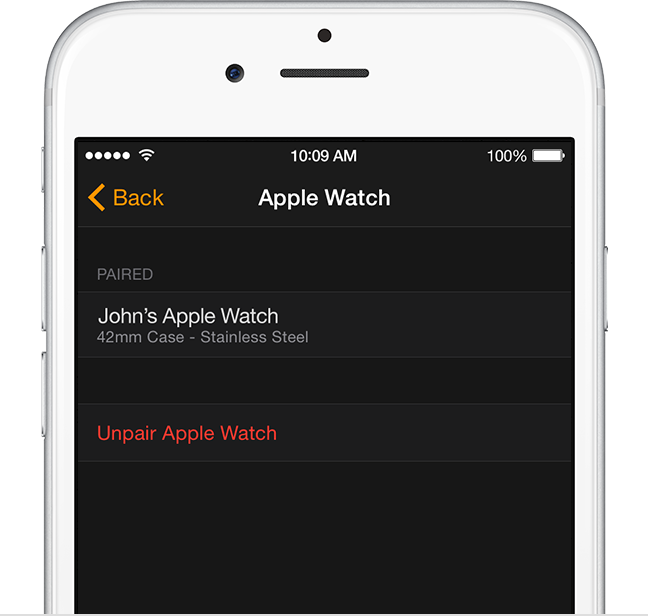
Step 2: Turn on Apple Watch by pressing and holding the side button next to the Digital Crown until you see the Apple logo. When asked, choose a language on the device.
Step 3: Open the Watch app on the iPhone and tap Start Pairing. Also tap Start Pairing on your Apple Watch. I’m not going to detail the full process here, but Jeff has easy to follow instructions on pairing your Watch to an iPhone so check out his tutorial for more information on that.
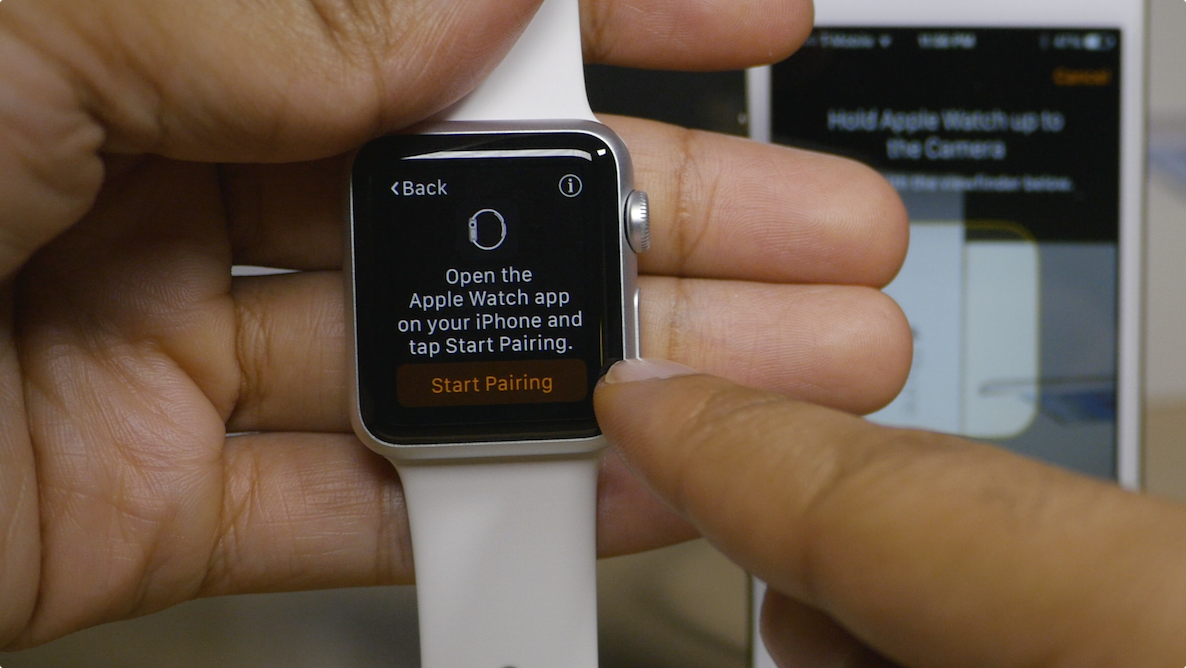
Tip: To successfully pair the devices, the iPhone’s Bluetooth must be enabled (flip the Bluetooth switch to ON in Settings > Bluetooth) and the phone must be connected to a Wi-Fi or cellular network. Furthermore, both Apple Watch and the iPhone must be charged and keep close together during the pairing and syncing process.
Step 5: Once the devices are paired, the companion app will offer to set up Apple Watch as a new device, meaning you’ll be starting from scratch, or restore it from a previously stored backup. Tap Restore from Backup in the Watch app on your iPhone and follow the onscreen steps to get to the Wrist Preference screen.
Step 6: Now you’ll pick a wrist (Left or Right), accept terms and conditions, sign in with your Apple ID password, review transferring the iPhone’s settings for Usage and Diagnostics, Location Services and Siri to your Watch and optionally create a Watch passcode.
Step 7: Be patient as your iPhone restores your Apple Watch from a backup, applies the settings and re-installs any previously installed third-party apps. The length of this process varies depending on the amount of data stored in the backup file.