On your old computer
Step 1: Open a new Finder window and go to the Music folder, which should be under yourusername > Music.
Step 2: You should see a folder named iTunes. Make a right click on this folder and copy it.
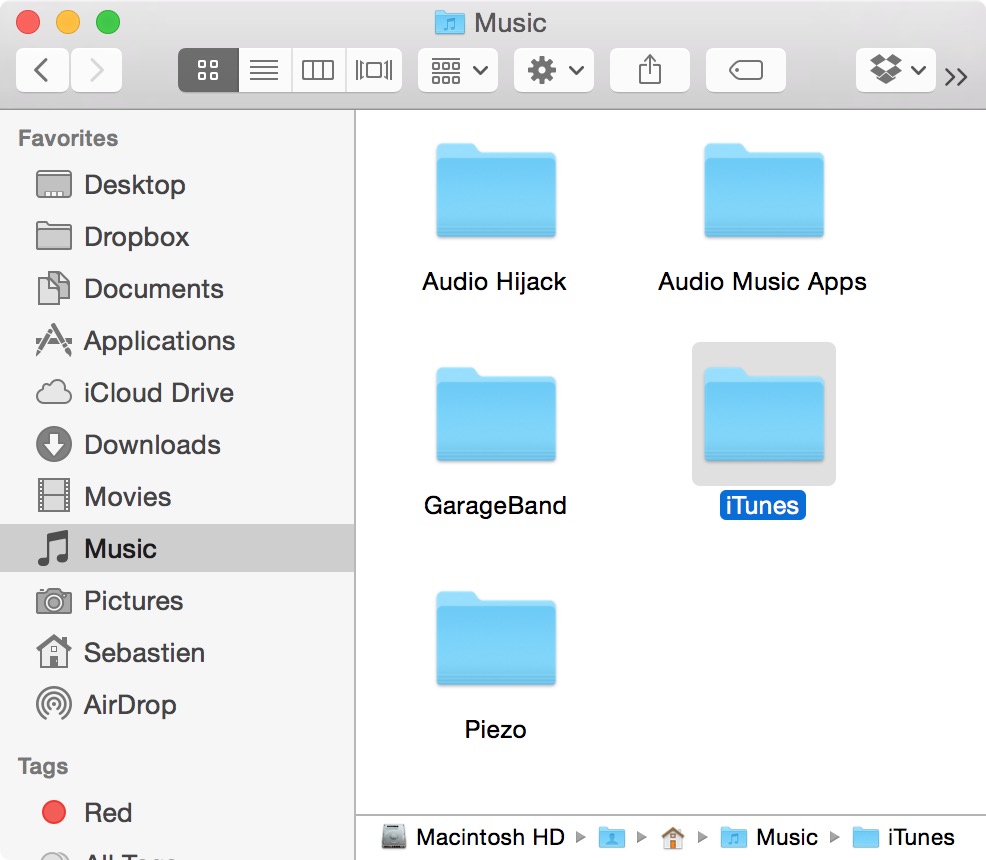
Step 3: In a new Finder window, open your external hard drive or USB stick.
Step 4: Paste the iTunes folder in the external drive or USB stick. Depending on the amount of music you have in your library it could take a while.

On your new computer
We’re just going to do the exact opposite of what we just did.
Step 1: Plug your external hard drive or USB stick in the new computer.
Step 2: Double click it to open and see what is inside. If the steps above were completed correctly, you should obviously see your iTunes folder.
Step 3: Launch a new Finder window and find the Music folder of your new computer.
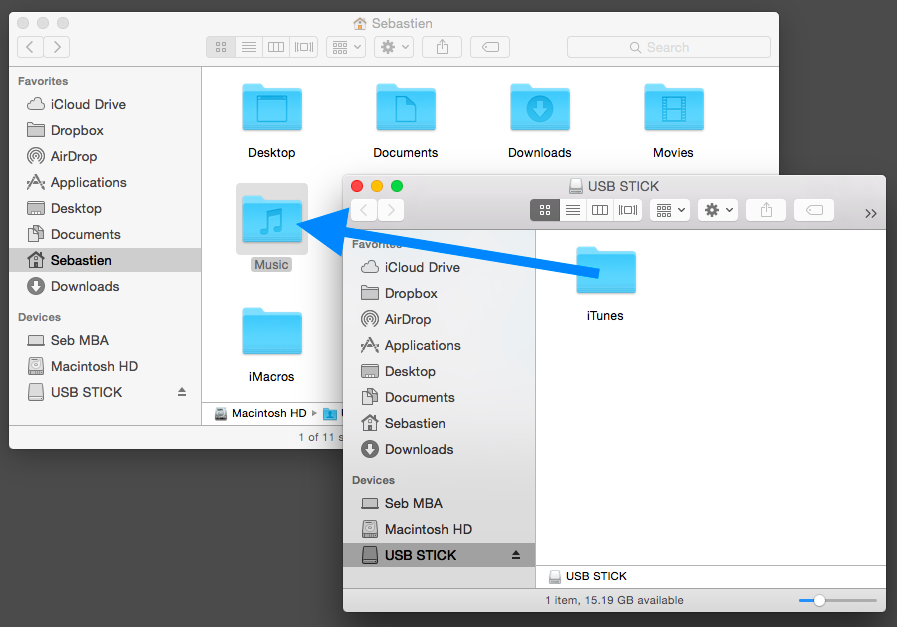
Step 4: From the external drive or USB dongle, drag and drop the iTunes folder inside the Music folder of the new computer. Items will be copying over, which again could take a while depending on the size of your library.
Done! You can now launch iTunes and all your music, including all songs, albums, album arts, as well as playlists should be in there.
Note that if you migrated songs that were purchased via iTunes, you will have to authorize the new computer to play these songs. To do so, go to Store > Authorize This Computer in iTunes and enter your iTunes username and password.